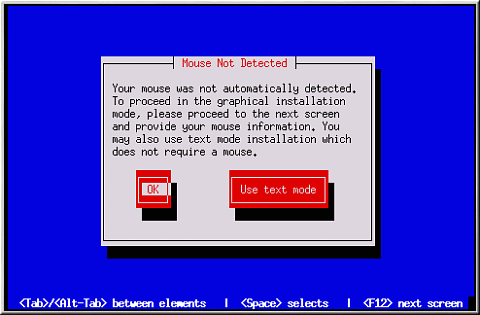| Red Hat Enterprise Linux 4: Installation Guide for x86, Itanium™, AMD64, and Intel® Extended Memory 64 Technology (Intel® EM64T) | ||
|---|---|---|
| Prev | Appendix C. Troubleshooting Your Installation of Red Hat Enterprise Linux | Next |
C.2. Trouble Beginning the Installation
C.2.1. Is Your Mouse Not Detected?
If the Mouse Not Detected screen (refer to Figure C-1) appears, then the installation program was not able to identify your mouse correctly.
You can choose to continue with the GUI installation or use the text mode installation, which does not require using a mouse. If you continue with the GUI installation, you are prompted to provide the installation program with your mouse configuration information.
C.2.2. Problems with Booting into the Graphical Installation
There are some video cards that have trouble booting into the graphical installation program. If the installation program does not run using its default settings, it tries to run in a lower resolution mode. If that still fails, the installation program attempts to run in text mode.
One possible solution is to try using the resolution= boot option. This option may be most helpful for laptop users. Refer to Appendix F Additional Boot Options for more information.
 | Note |
|---|---|
To disable frame buffer support and allow the installation program to run in text mode, try using the nofb boot option. This command may be necessary for accessibility with some screen reading hardware. |