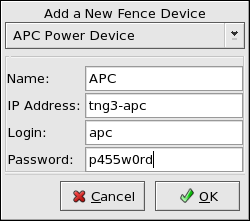3.5. Configuring a Fence Device
To ensure data integrity, only one member can run a cluster service and access cluster service data at one time. The use of fence devices in the cluster hardware configuration enables a node to power-cycle another node before restarting that member's cluster services during the failover process. This prevents more than one node from simultaneously accessing the same data and corrupting it. You must use a fence device to guarantee data integrity under all failure conditions.
Select the member for which you want to configure a power controller connection and click Manage Fencing For This Node. The Fence Configuration dialog box is displayed as shown in Figure 3-8.
Specify the following information depending on whether the device is connected to one of several supported fence devices.
Field Description Name A name for the APC device connected to the cluster. IP Address The IP address assigned to the device. Login The login name used to access the device. Password The password used to authenticate the connection to the device. Table 3-4. Configuring an APC Fence Device
Field Description Name A name for the IBM Bladecenter device connected to the cluster. IP Address The IP address assigned to the device. Login The login name used to access the device. Password The password used to authenticate the connection to the device. Table 3-5. Configuring an IBM Blade Center that Supports Telnet
Field Description Name A name for the Brocade device connected to the cluster. IP Address The IP address assigned to the device. Login The login name used to access the device. Password The password used to authenticate the connection to the device. Table 3-6. Configuring a Brocade Fibre Channel Switch
Field Description IP Address The IP address assigned to the PAP consle. Login The login name used to access the PAP console. Password The password used to authenticate the connection to the PAP console. Table 3-7. Configuring a Bull Platform Administration Processor (PAP) Interface
Field Description IP Address The IP address assigned to the IPMI port. Login The login name of a user capable of issuing power on/off commands to the given IPMI port. Password The password used to authenticate the connection to the IPMI port. Table 3-8. Configuring a Bull Intelligent Platform Management Interface (IPMI)
Field Description Name A name for the BladeFrame device connected to the cluster. CServer The hostname (and optionally the username in the form of username@hostname) assigned to the device. Refer to the fence_egenera(8) manpage for more information. Table 3-9. Configuring an Egenera BladeFrame
Field Description Name A name for the GNBD device used to fence the cluster. Note that the GFS server must be accessed via GNBD for cluster node fencing support. CServer The hostname (and optionally the username in the form of username@hostname) assigned to the device. Refer to the fence_egenera(8) manpage for more information. Table 3-10. Configuring a Global Network Block Device (GNBD) fencing agent
Field Description Name A name for the server with HP iLO support. Login The login name used to access the device. Password The password used to authenticate the connection to the device. Hostname The hostname assigned to the device. Table 3-11. Configuring an HP Integrated Lights Out (iLO) card
Field Description Name A name to assign the Manual fencing agent. Refer to fence_manual(8) for more information. Table 3-12. Configuring Manual fencing
Field Description Name A name for the McData device connected to the cluster. IP Address The IP address assigned to the device. Login The login name used to access the device. Password The password used to authenticate the connection to the device. Table 3-13. Configuring a McData Fibre Channel Switch
Field Description Name A name for the SanBox2 device connected to the cluster. IP Address The IP address assigned to the device. Login The login name used to access the device. Password The password used to authenticate the connection to the device. Table 3-14. Configuring a QLogic SanBox2 Switch
Click OK.
Choose File => Save to save the changes to the cluster configuration.