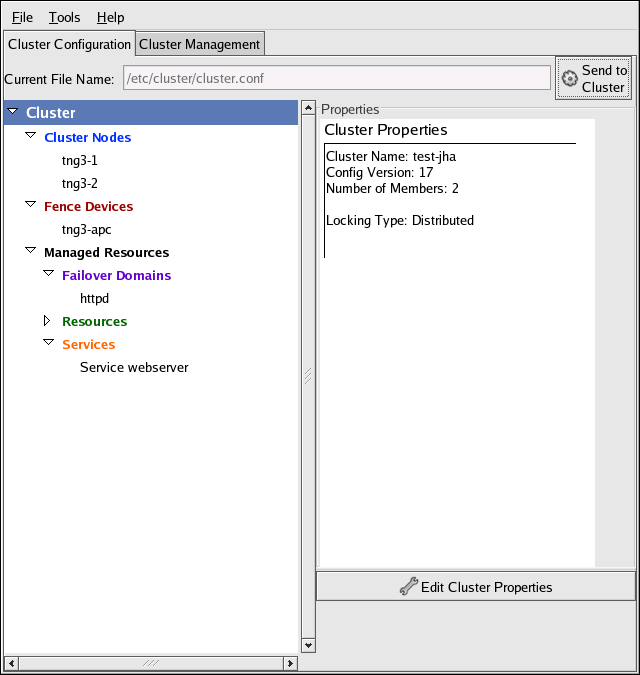1.3.1. Cluster Configuration Tool
You can access the Cluster Configuration Tool (Figure 1.6, “Cluster Configuration Tool”) through the Cluster Configuration tab in the Cluster Administration GUI.
The Cluster Configuration Tool represents cluster configuration components in the configuration file (/etc/cluster/cluster.conf) with a hierarchical graphical display in the left panel. A triangle icon to the left of a component name indicates that the component has one or more subordinate components assigned to it. Clicking the triangle icon expands and collapses the portion of the tree below a component. The components displayed in the GUI are summarized as follows:
-
Cluster Nodes — Displays cluster nodes. Nodes are represented by name as subordinate elements under Cluster Nodes. Using configuration buttons at the bottom of the right frame (below Properties), you can add nodes, delete nodes, edit node properties, and configure fencing methods for each node.
-
Fence Devices — Displays fence devices. Fence devices are represented as subordinate elements under Fence Devices. Using configuration buttons at the bottom of the right frame (below Properties), you can add fence devices, delete fence devices, and edit fence-device properties. Fence devices must be defined before you can configure fencing (with the Manage Fencing For This Node button) for each node.
-
Managed Resources — Displays failover domains, resources, and services.
-
Failover Domains — For configuring one or more subsets of cluster nodes used to run a high-availability service in the event of a node failure. Failover domains are represented as subordinate elements under Failover Domains. Using configuration buttons at the bottom of the right frame (below Properties), you can create failover domains (when Failover Domains is selected) or edit failover domain properties (when a failover domain is selected).
-
Resources — For configuring shared resources to be used by high-availability services. Shared resources consist of file systems, IP addresses, NFS mounts and exports, and user-created scripts that are available to any high-availability service in the cluster. Resources are represented as subordinate elements under Resources. Using configuration buttons at the bottom of the right frame (below Properties), you can create resources (when Resources is selected) or edit resource properties (when a resource is selected).
Note
The Cluster Configuration Tool provides the capability to configure private resources, also. A private resource is a resource that is configured for use with only one service. You can configure a private resource within a Service component in the GUI.
-
Services — For creating and configuring high-availability services. A service is configured by assigning resources (shared or private), assigning a failover domain, and defining a recovery policy for the service. Services are represented as subordinate elements under Services. Using configuration buttons at the bottom of the right frame (below Properties), you can create services (when Services is selected) or edit service properties (when a service is selected).
-
Note: This documentation is provided {and copyrighted} by Red Hat®, Inc. and is released via the Open Publication License. The copyright holder has added the further requirement that Distribution of substantively modified versions of this document is prohibited without the explicit permission of the copyright holder. The CentOS project redistributes these original works (in their unmodified form) as a reference for CentOS-4 because CentOS-4 is built from publicly available, open source SRPMS. The documentation is unmodified to be compliant with upstream distribution policy. Neither CentOS-4 nor the CentOS Project are in any way affiliated with or sponsored by Red Hat®, Inc.