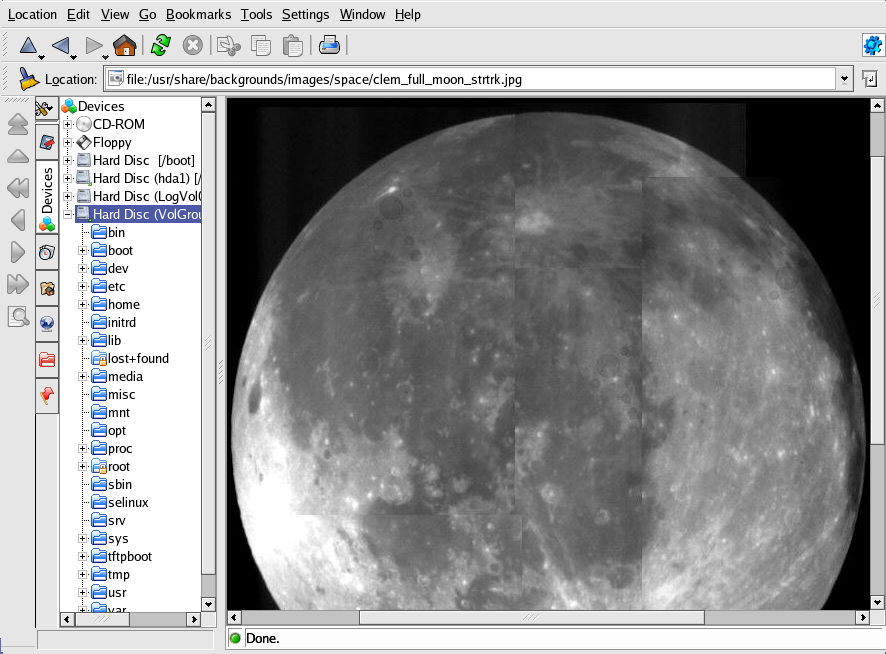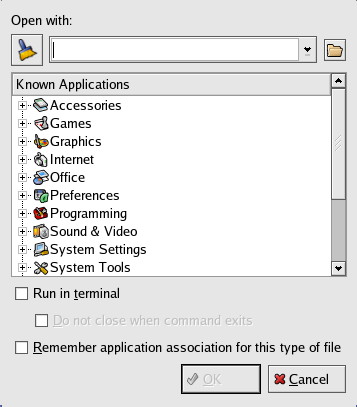| Red Hat Enterprise Linux 4: Red Hat Enterprise Linux Step By Step Guide | ||
|---|---|---|
| Prev | Appendix A. KDE: The K Desktop Environment | Next |
A.7. Using Konqueror to View Images
You can also use the Konqueror file manager to view images. Using Konqueror as an image browser works similarly to Nautilus. Konqueror automatically generates thumbnail preview icons within the file browser window. When you double-click on a thumbnail icon, the browser displays the image in its native size, as shown in Figure A-13.
To zoom in and out of an image, you first need to change the way Konqueror renders the image. From the window menu, choose View => View Mode => Image Viewer Part. This re-displays the image and allows you to rotate and zoom in on the image using the two magnifying glass icons or the magnification percentage drop-down menu on the toolbar, as shown in Figure A-14.
You can also open the image with more advanced image viewers, such as the GIMP. Right-click on the image, choose Open With... and select the GIMP. You can also select Other..., which opens a pop-up menu that lists all available applications. Make your selection from the various graphics applications, as shown in Figure A-15.