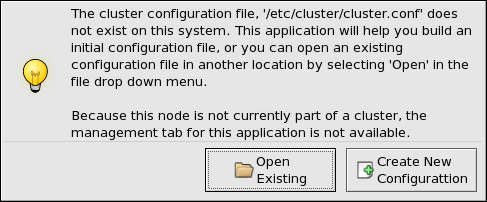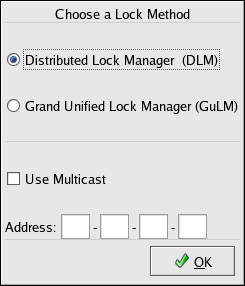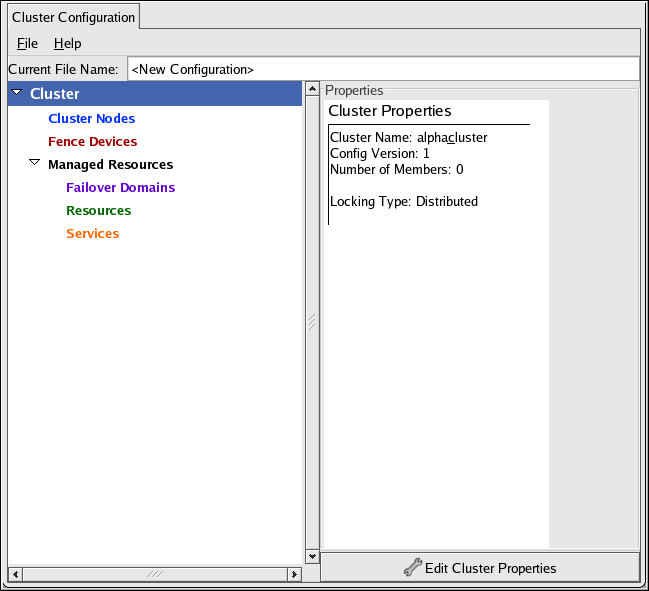| Red Hat Cluster Suite: Configuring and Managing a Cluster | ||
|---|---|---|
| Prev | Chapter 3. Installing and Configuring Red Hat Cluster Suite Software | Next |
3.4. Starting the Cluster Configuration Tool
You can start the Cluster Configuration Tool by logging in to a cluster node as root with the ssh -Y command and issuing the system-config-cluster command. For example, to start the Cluster Configuration Tool on cluster node nano-01, do the following:
Log in to a cluster node and run system-config-cluster. For example:
$ssh -Y root@nano-01 . . . #system-config-clusterIf this is the first time you have started the Cluster Configuration Tool, the program prompts you to either open an existing configuration or create a new one. Click Create New Configuration to start a new configuration file (refer to Figure 3-3).

Note The Cluster Management tab for the Red Hat Cluster Suite management GUI is available after you save the configuration file with the Cluster Configuration Tool, exit, and restart the the Red Hat Cluster Suite management GUI (system-config-cluster). (The Cluster Management tab displays the status of the cluster service manager, cluster nodes, and resources, and shows statistics concerning cluster service operation. To manage the cluster system further, choose the Cluster Configuration tab.)
For a new configuration, a Lock Method dialog box is displayed requesting a choice of either the GULM or DLM lock method (and multicast address for DLM).
Starting the Cluster Configuration Tool displays a graphical representation of the configuration (Figure 3-5) as specified in the cluster configuration file, /etc/cluster/cluster.conf.