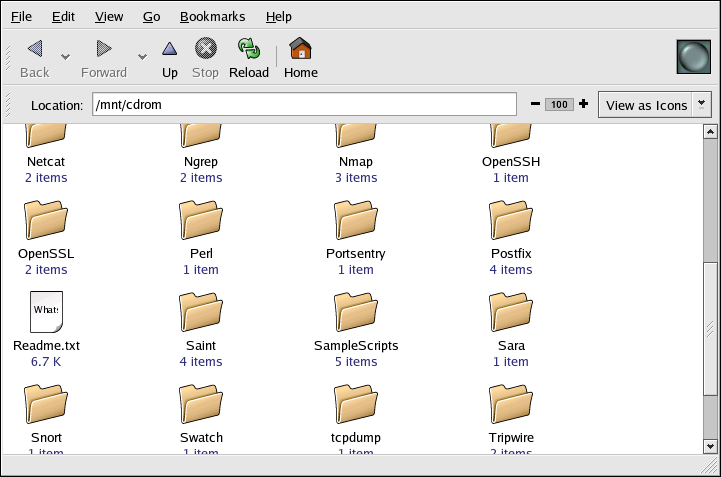| Red Hat Enterprise Linux 3: Red Hat Enterprise Linux Step By Step Guide | ||
|---|---|---|
| Prev | Chapter 11. Diskettes and CD-ROMs | Next |
11.2. CD-ROMs
The CD-ROM format is a popular medium to deliver typically large software applications as well as multimedia games and presentations. Most of the software that can be purchased from retail outlets come in the form of CD-ROMs. This section shows you how to use CD-ROMs on your Red Hat Enterprise Linux system.
11.2.1. Using CD-ROMs with Your File Manager
By default, CDs are automatically mounted and the file manager is displayed allowing you to explore the contents of the CD. Figure 11-4 shows the contents of a CD-ROM within the Nautilus file manager.
A CD desktop icon  also appears, which you can use to unmount and
eject your CD-ROM after use. Right-click on the icon to view all of
the available choices. For example, to unmount and eject the CD-ROM,
choose Eject from the menu.
also appears, which you can use to unmount and
eject your CD-ROM after use. Right-click on the icon to view all of
the available choices. For example, to unmount and eject the CD-ROM,
choose Eject from the menu.
11.2.2. Using CD-ROMs From a Shell Prompt
You can also manually mount and unmount your CD-ROMs from a shell prompt. Insert a CD into your CD-ROM drive, open a shell prompt, and type the following command:
mount /mnt/cdrom |
The CD-ROM should now be mounted and available for use with your file manager. You can access your CD-ROM by clicking the home icon on the desktop and typing /mnt/cdrom in the location bar.
After working with your CD, you must unmount it before you can eject it from your CD-ROM drive. Close any applications or file managers that are using the CD-ROM and type the following command at a shell prompt:
umount /mnt/cdrom |
You can now safely press the eject button on your CD-ROM drive to retrieve your CD.