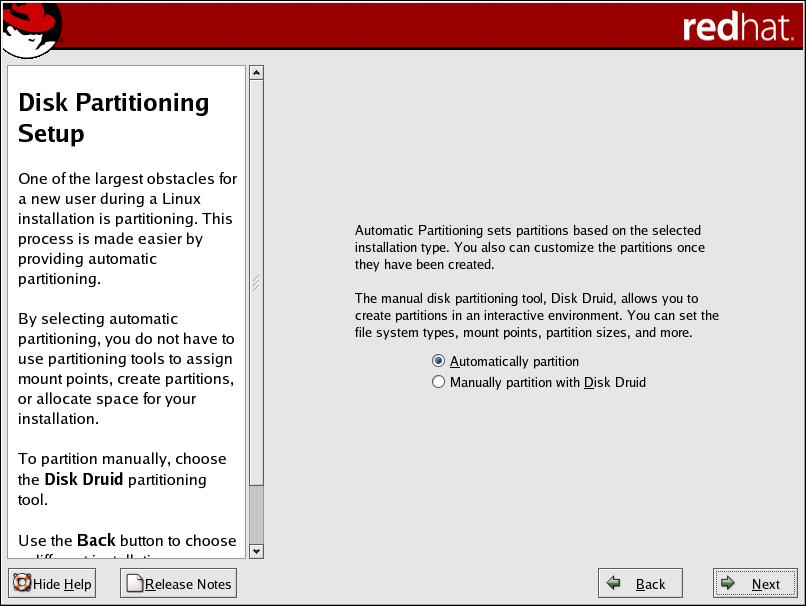| Red Hat Enterprise Linux 4: Installation Guide for x86, Itanium™, AMD64, and Intel® Extended Memory 64 Technology (Intel® EM64T) | ||
|---|---|---|
| Prev | Chapter 4. Installing Red Hat Enterprise Linux | Next |
4.14. Disk Partitioning Setup
Partitioning allows you to divide your hard drive into isolated sections, where each section behaves as its own hard drive. Partitioning is particularly useful if you run multiple operating systems. If you are not sure how you want your system to be partitioned, read Appendix D An Introduction to Disk Partitions for more information.
On this screen, you can choose to perform automatic partitioning, or manual partitioning using Disk Druid.
Automatic partitioning allows you to perform an installation without having to partition your drive(s) yourself. If you do not feel comfortable with partitioning your system, it is recommended that you do not choose to partition manually and instead let the installation program partition for you.
To partition manually, choose the Disk Druid partitioning tool.
 | Warning |
|---|---|
The Red Hat Update Agent downloads updated packages to /var/spool/up2date/ by default. If you partition the system manually, and create a separate /var/ partition, be sure to create the partition large enough (3.0 GB or more) to download package updates. |
If you chose to manually partition using Disk Druid, refer to Section 4.16 Partitioning Your System.
 | Warning |
|---|---|
If you receive an error after the Disk Partitioning Setup phase of the installation saying something similar to The partition table on device hda was unreadable. To create new partitions it must be initialized, causing the loss of ALL DATA on this drive. you may not have a partition table on that drive or the partition table on the drive may not be recognizable by the partitioning software used in the installation program. Users who have used programs such as EZ-BIOS have experienced similar problems, causing data to be lost (assuming the data was not backed up before the installation began). No matter what type of installation you are performing, backups of the existing data on your systems should always be made. |