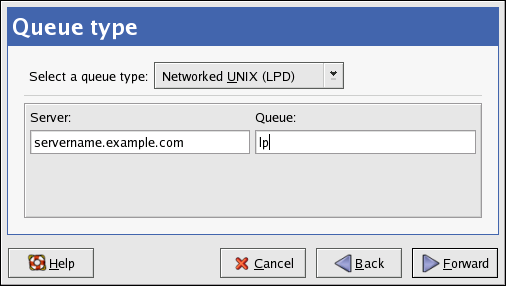24.3. Adding a Remote UNIX (LPD) Printer
To add a remote UNIX printer, such as one attached to a different Linux system on the same network, click the New button in the main Printer Configuration Tool window. The window shown in Figure 24-2 appears. Click Forward to proceed.
In the window shown in Figure 24-3, enter a unique name for the printer in the Name text field. The printer name cannot contain spaces and must begin with a letter. The printer name may contain letters, numbers, dashes (-), and underscores (_). Optionally, enter a short description for the printer, which can contain spaces.
Select Networked UNIX (LPD) from the Select a queue type menu and click Forward.
Text fields for the following options appear:
Server — The hostname or IP address of the remote machine to which the printer is attached.
Queue — The remote printer queue. The default printer queue is usually lp.
Click Forward to continue.
Next, select the printer type. Refer to Section 24.7 Selecting the Printer Model and Finishing for details.
 | Important |
|---|---|
The remote print server must accept print jobs from the local system. |